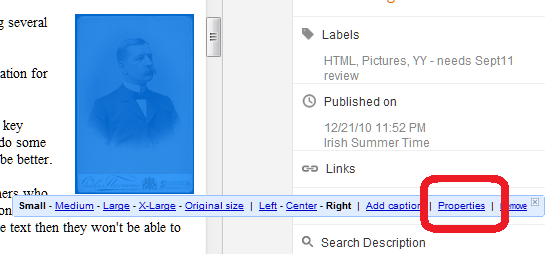Thursday, December 30, 2010
Gadget Flashback 2010
Monday, December 27, 2010
IPod Touch
Get your posts right before you publish them to your RSS feed
Your RSS feed and the Publish button
I've previously described why RSS is important for bloggers who care about building an audience.
But it's also important to realise that:
- Some of your RSS subscribers only see the first version of each post that you publish, not the most recently edited one.
- Even if you delete a post from your blog shortly after publishing it, the published version is still in your RSS feed and will be seen by people who read it.
(I've heard that some feed-aggregator / reader tools do delete items, however some eg Google Reader, don't.)
Personally, I took a long time to understand the consequences of this: When I started blogging, I Published early-and-often while I was writing each post, so I could see what it "felt" like. (The Preview button, because it shows you the "look" but not the latest content, and editing the content was important to me.) This meant that subscribers saw very early, drafty versions of my posts, so many of them decided to unsubscribe pretty quickly.
Even after I understood, I still occasionally hit Publish by accident. And my writing wasn't good, because I find it hard to proof-read properly in the post-editor.
So far I've found two ways of using Blogger that can address this problem.
Option 1: Turn the blog-feed off, except when you publish the final version
Posts are only sent out in your blog's feed if the feed is turned on. So every time you want to work on a post:- Turn the feed off (Settings > Site Feed > Allow Blog Feeds = None)
- Work on your post, Publishing it as you like
- Save the Post as Draft (so it's status is back to draft again)
- Turn the feed on (Settings > Site Feed > Allow Blog Feeds = anything except None)
This is particularly good approach if you have a lot of email subscribers via Feedburner - because that tool is currently (Dec 2010) sending out an update every time a post is published or updated, instead of just for every "new" publication (ie one that changes the post-status from Draft to Published).
However it's very manual, and there's always a risk that you might forget to turn the feed on or off at the right moment.
Option 2: Prepare posts in a separate blog
This is my preferred approach, and now there are at least three different "blogs" for each blog I that run:
- The blog (what IT professionals call "production")
- A documentation blog, where I keep my notes about how it's put together
- A pre-publication blog, when I keep posts that are being worked on.
- Private (Settings > Permissions > Blog readers = Only Blog Authors)
- Not listed (Settings > Basic > Add your blog to our listings = No)
- Not indexed (Settings > Basic > Let search engines find your blog = No)
- Not listed on my Blogger Profile (Dashboard > Edit Blogger Profile > Select blogs to display)
When I'm preparing a post, I work on it in the "pre-production" blog, and can Publish it as many times as I like. Then when it's complete, I simply copy the post from the pre-prod blog to the real one, and publish it once.
A big benefit is that if I get an idea about a potential post, I can just go to the pre-publication blog and make a very quick note about it: the writing and research quality doesn't matter, because I'm the only person who sees it.
The one thing I need to do is to always check and re-check the blog I'm about to post in, every time I hit "Publish": the day after I first released this post was the first time in ages that I accidentally published a draft post to this blog (subscribers will have seen it come through the feel) .... very embarrassing indeed!
Related Articles:
Copying a post from one blog to another.
Why RSS is important for bloggers who care about building an audience
Using Feedburner to manage email subscribers
Restricting who can see your blog
Understanding Google Accounts
Planning changes to your blog in private - using a test blog
Sunday, December 26, 2010
Panasonic Lumix DMC-LX5
Type advanced
Image Processor
Effective Megapixels 10 megapixels
Image sensor CCD
Image sensor size 0.613 inches
Image format JPEG, RAW
White balance Auto, Bracketing, Manual
Image stabilization Hardware
Lens Features
Lens Model Leica DC Vario-summicron
Maximum Optical Zoom 3.8 X
Maximum Wide Angle 24 mm
Maximum Telephoto 90 mm
Minimum aperture 18
Maximum aperture 2
Focus features Manual Focus, Spot Focus
Viewfinder and LCD section
LCD screen size 3 inches
Has touchscreen No
Viewfinder Electronic
Exposure Controls
Maximum shutter speed 60
Minimum shutter speed 0.00025
ISO Low 80
ISO High 12800
Exposure settings Aperture Priority, Exposure Bracketing, Manual Exposure, Shutter Priority
Storage
Memory type SD Memory Card, SDHC Memory Card, SDXC Memory Card
Installed memory 40 MB
Flash
Flash characteristics Accessory Shoe, Built-in Auto Flash, Flash Slow Sync, Red-Eye Reduction
Video
Maximum video capture resolution 1280 x 720 pixels
Maximum frame rate 30
Video capture format AVCHD, MPEG
Connectivity
Interface connection A/V Output, HDMI, USB
Has Geotagging No
Power
Battery Type Lithium Ion Battery
Rechargeable Yes
Shots per charge (CIPA standard) 400
Dimensions
Width 4.32 inches
Height 2.58 inches
Depth 1.69 inches
Weight 9.76 ounces
Samsung Nexus S
Saturday, December 25, 2010
Haier HV18A-4G Video MP3 Player
Sony DSC-HX5V Cyber-shot
The following specifications Sony DSC-HX5V Cyber-shot
Type point-and-shoot
Image Processor
Effective Megapixels 10 megapixels
Image sensor CMOS
Image sensor size 0.417 inches
Image format JPEG, MPEG
White balance Auto Preset Modes
Image stabilization Optical
Lens Features
Maximum Optical Zoom 10 X
Maximum Wide Angle 25 mm
Maximum Telephoto 250 mm
Minimum aperture 3.5
Maximum aperture 8
Lens mount Fixed
Focus features Auto Focus, Multiple Point Focusing, Spot Focus
Viewfinder and LCD section
LCD screen size 3 inches
Has touchscreen No
Viewfinder None
Exposure Controls
Maximum shutter speed 1600
Minimum shutter speed 30
Exposure settings Auto Exposure, Manual Exposure, Multiple Program Modes
Storage
Memory type Memory Stick Duo, Memory Stick PRO Duo
Installed memory 45 MB
Flash
Flash characteristics Auto Flash, Flash ON, Flash OFF , Red-eye Reduction
Video
Maximum video capture resolution 1920 x 1080 pixels
Maximum frame rate 60
Video capture format MPEG-4
Connectivity
Interface connection, A/V Output, HDMI, USB
Has Geotagging Yes
Dimensions
Width 4.125 inches
Height 2.375 inches
Depth 1 inches
Weight 7.1 ounces
Friday, December 24, 2010
Canon EOS 1000D
Samsung SF510 Notebook
- Intel Core i3 / i5 Processor
- Genuine Windows 7 Starter
- 4 GB DDR3, 1066 MHz
- 250GB 2.5-inch SATA HDD
- 15.6-inch HD LED backlit display
- Resolution: 1366 x 768
- NVIDIA Discrete Graphics with 1GB dedicated video memory
- Spill-proof Keyboard
- Speakers: 3 W Stereo Speaker (1.5 W x 2)
- Wireless: 802.11b/g/n
- 3 USB 2.0 ports
- HDMI Digital Out Port
- 61Wh Lithium-Polymer Battery, up to 7.5 hours of battery life
Nikon Coolpix P90 24X "Superzoom"
Samsung Xcover 271 (3G)
Nokia X5 Slider
Thursday, December 23, 2010
Black Berry Torch 9800 Smartphone
+ Tri-band 3G UMTS networks: 2100/1900/850/800 MHz
+ Quad-band GSM/GPRS/EDGE networks: 850/900/1800/1900MHz
+ Touch screen with on-screen keyboard: portrait SureType, QWERTY and multi-tap, landscape QWERTY
+ 4 GB built-in memory storage plus a microSD/SDHD memory card slot that supports up to 32 GB cards; a 4 GB card is included giving users 8 GB of storage out-of-the-box
+ Bluetooth v2.1 + EDR
+ Bluetooth Stereo Audio (A2DP/AVCRP)
+ Windows Media DRM 10 for music & video
+ Video format support: MPEG4, H.263, H.264, WMV3
+ Audio format support: MP3, AMR-NB, AAC-LC, AAC+, eAAC+, WMA, WMV, Flac, Ogg Vorbis
+ 3.5mm stereo headset jack
+ Hands-free headset capable
+ Bluetooth headset capable
+ Integrated hands-free speakerphone
Tuesday, December 21, 2010
Telling Google, and visually-impaired people, about the pictures in your blog
Pictures and your blog
Blogger has a set of tools for putting pictures into your blog, including several options for putting images into posts or gadgets.
In most cases, the other content in each post provides enough information for Google's indexing tools to know what the post is aobut.
But if your blog mainly has photos, your posts may not have enough key words to get properly indexed. And even if the image-indexing tools do some auto recognition, a description of a picture written by a human being will almost always be better.
Also, if your blog-viewers may include visually impaired people or others who use screen-reader software, you need to think about how well your content will work for them: if you put key information inside images but not in the text, then they won't be able to get this information in any way.
These two good reasons for adding "alternate text" to your pictures - and there may be more.
What's even better is that Blogger now has a tool for to make it easy to fix this.
How to add captions and alt-text to your pictures
Add the picture to your Post.
In Compose mode, float your most over the picture. This will show the picture-editing-toolbar, like this:
Choose the Properties option.
This opens a dialog box where you can enter
- A title - this is shown when a visitor hovers their mouse over the picture
- Alt text - this is kept in the background, and only displayed to people who (for whatever reason) cannot see the picture.
What your readers will see
People who read your blog on line, either with a standard browser or an RSS feed reader, won't see anything different, until they hover over the photo. When they hover, they will see the text you put into the Title field.
People who read your blog in their email (because you've offered a subscribe-by-email option) may see the alt text instead of the picture, depending on what setting they have in their email system.
People who use screen reader software will have the text that you added read out to them in the usual way that their software works.
And most importantly, search engines will see the text you added, and hopefully the will use it in indexing your post.
Other Alternatives:
Picasa and Picasa-web-albums captions can be included in slideshows (provided you don't use the Blogger gadget), but aren't included with individual pictures.
And the Post and Pages editor also has an Add Caption option on the photo toolbar, although I only recommend using if you're comfortable editing HTML, because it puts the picture into a table, and so to move it inside the post you need to edit the code, not just drag-and-drop it.
Related Articles:
Tools for putting pictures into your blog
Addingng a Picasa slideshow to your blog
Tools for applying copyright protection to your blog
Why RSS/Subscribe to Posts is important for your blog.
Adding a subscribe-by-email option to your blog
Saturday, December 11, 2010
Fiat Strada Sporting

Ressaltando a veia esportiva da marca, a Strada tomou como inspiração o extinto Palio 1.8R para o kit de acessórios. Com isso a picapinha ganhou um visual muito interessante, digno da crescente família Sporting, que já contava com Punto, Stilo e Siena no Brasil. Os bons resultados já aparecem no exterior, com itens como faróis com máscara negra, spoilers por toda a parte inferior do veículo, rodas de liga leve de 16 polegadas e as cores exclusivas da versão, Amarelo Indianápolis e Vermelho Modena, entre outros.

Já os opcionais podem ser retrovisor anti-ofuscante, sensores de chuva e crepuscular, capota marítima, sistema de som multimídia, airbag e freios ABS (estes unidos pelo pacote HSD), e controle elétrico dos retrovisores externos. O motor é o mesmo e.TorQ que equipa outros modelos da marca, com 130/132 cv e 18,4/18,9 kgfm de torque (gasolina/álcool). O preço do modelo começa em R$ 46.270, apenas com cabine estendida.
Friday, December 10, 2010
Ford Edge 2011

Pode-se dizer que seu desenho sofreu toda uma evolução, porque o novo Edge ficou muito mais bonito e moderno, mas preservando alguns dos elementos que viraram sua identidade; o exemplo mais emblemático é a grade dianteira, que segue o estilo do Fusion como antes, mas agora ganhou um tamanho bem maior e ainda mais imponência. Sua cabine foi totalmente reprojetada e ganhou mais requinte, mantendo uma atmosfera futurista com os apliques prateados contrastando com a cor preta, e por itens como a vistosa tela do computador de bordo.

Wednesday, December 8, 2010
Chevrolet Omega Fittipaldi


A cabine também mudou, trazendo revestimentos em duas cores e console central com touchscreen de 6,5”. Esta gerencia o sistema multimídia do carro, que por sua vez inclui Bluetooth e câmera de ré. Mas a estrela do novo Omega é a parte técnica. Seu motor 3.6 V6 foi retrabalhado e agora conta com impressionantes 292 cv e torque de 36,7 kgfm, trazendo marcas de 6,8 segundos no 0 a 100 km/h e 235 km/h de máxima. Toda essa cavalaria é controlada pelo câmbio automático de seis marchas, com função esportiva e opção de trocas manuais. Tudo partindo de R$ 128.600,00.
Monday, December 6, 2010
Mitsubishi ASX

A agressiva frente no estilo Jetfighter dispensa apresentações, mas sempre merece um olhar bem atento. Mas no ASX ela serve de cartão de visitas para um crossover muito bonito, que segue um estilo notavelmente urbano mas sem deixar de lado o estilão lameiro que faz a fama dos Mitsubishi. Traz soluções contemporâneas como a linha de cintura alta e bem demarcada mas sem que as janelas fiquem baixas demais, e termina numa traseira cuja profusão de recortes e relevos apresenta lanternas com formato dedicado a formar identidade visual com os farois, num conjunto que dificilmente vai desagradar, pelo menos neste quesito.

Sunday, December 5, 2010
Encourage new subscribers by enabling Feedburner's FeedCount button
What is a FeedCount icon:
Feedburner also provides another tool that you can use to let people sign up for your blog. This is the FeedCount icon, which shows the number of people who are currently subscribed to your RSS feed.
This is useful because of the "social proof" that it provides: people are more likely to sign up for something once they see that other people have also signed up.
How to add a FeedCount icon to you blog:
Log in to Feedburner, using the Google account that owns the feed.
Click on the name of the feed you want to provide a subscription tool for.
Choose the Publicize tab.
Choose the FeedCount option, from the left navigation bar.
Set the options for your button:
- Static or animated (I recommend static, because things that flick unnecessarily are annoying)
- Font colour for the background
- Font color for the text
At the bottom of the screen, click the Activate button.
Either
- Copy the HTML that is shown, and add it to your blog in the same way that you would add any other 3rd party HTML,
- Choose Blogger from the drop down list beside "use as a widget in", and click Go.
This takes you to a Blogger screen where you can choose which blog you want to add the gadget to (if your current login has more than one), and what title to use for it.
When this is done, click Add Widget.
This takes you to the Design > Layout tab, where you can drag-and-drop the widget to wherever you want it.
Note: if you want to re-generate the button at a later time with different colour or style options, just choose the options and click Save (which is at the bottom of the screen where Activate was originally).
What your readers see:
Your readers will see an item, wherever you put it, that looks like this:
It shows a count of the current number of subscribers to your Feedburner feed.
When someone clicks on it, they are taken to a screen where they choose which feed-reader software they want to use to subscribe to your site.
Related Articles:
How to create a Feedburner feed for your blog
Using Feedburner to give your blog a Subscribe by Email option
Adding 3rd party HTML to your blog
Why RSS / Subscribe to Posts is important to your blog
Displaying a gadget only on the home page
FeedFlare lets you add social tools to your Feedburner feeds
Thursday, December 2, 2010
Renault Fluence

É uma pena que ele não tenha feito parte do grupo dos “sortudos”, como os médios Ford Focus e Fiat Linea, que por pouco (leia-se adoção do motor flexível e redução de preço, na ordem) conseguiram se livrar do carma, mas o que falar de um modelo de desenho bem-resolvido, ótimos motores, cabine excelente e preço aceitável? Sim, o discurso também serviria para os Nissan Tiida e Sentra, mas fato é que o Renault Mégane ainda conta com uma grande rede da marca no país, mas não teve “milagre” que levantasse suas vendas.

E no interior ele mantém o aspecto, oferecendo um bom espaço envolto por uma atmosfera requintada e conservadora, e com capricho nos detalhes, como o cartão que faz as vezes de chave. Herdado do antecessor, este item preserva também a partida feita por um botão, mas agora basta ter o cartão em algum lugar dentro do carro, sem a necessidade de inseri-lo no console.
O modelo vem em duas versões, ambas usando o 2.0 16v flex, de 140/143 cv. A de entrada é a Dynamique, que parte de R$ 59.990 e traz de série ar-condicionado digital bizona, direção hidráulica, computador de bordo, freios ABS, rodas aro 16’’ e sistema de som com MP3, entre outros. A versão de topo é a Privilège, e adiciona bancos de couro, controle de estabilidade, rodas aro 17’’ e GPS. Entre os opcionais, as versões podem ter teto solar e faróis de xenônio.
Tuesday, November 30, 2010
Send posts to Twitter with Feedburner's socialize service
Overview:
Once you have made a feed for your blog using Feedburner, you can use Feedburner's Socialise option to automatically send new Posts to Twitter.
Advantages of using this service include:
- Hashtags can be automatically generated based on the Labels you have applied to your post: Feedburner is a Google product, so it understands and can access all the data-structures that Blogger uses to organise your posts.
- You can control various other options, including excluding some categories of post from your twitter-feed
- You can add some standard text to either the beginning or end of each twitter-message
- If you display a counter of the number of times a post has been tweeted, then each post will automatically have at least one tweet.
- It saves you time, because you don't have to manually tweet your posts.
A word about Accounts:
Using this feature can involve up to three different accounts:
- The Google account that writes the post (may be an author or an administrator - of if you're using mail2Post, it could be neither)
- The Google account that owns the feed (because you can burn a feed of a blog-site that you don't own)
- The Twitter account that tweets the message about the blog post.
Think carefully about what Twitter account to use: if your blog is personal, then your personal Twitter account is obvious. In other cases, it depends on your niche, and the relationship between the blog and the rest of your life. If the blog isn't tied to your individual identity, or you don't want to bother most of your personal friends with it, then it may be best to set up a spearate account for it, like I have for @BloggerHAT.
As a general rule, if Facebook's rules say that you need to set up a Page rather than a Profile for what you are writing about, then you should probably have a separate Twitter account for it..
Currently the Socialise service only allows sending a feed to one Twitter account. It looks like you should be able to change the Twitter account by clicking Add a Twitter account, and having the new Twitter account replace the current one. but currently this is failing. This means that there is no way to remove a twitter account from your Feedburner / Socialise set-up. If you need to stop the auto-tweets, deactivate the service, or perhaps just delete the whole feed or Twitter account.
How to set up auto-tweeting:
Log in to Feedburner, using the Google account that owns the feed
Click on the name of the feed you want to work with.
Choose the Publicize tab
Choose Socialise (currently from the left side of the screen)
Click Add a Twitter account,.
This opens a official Twitter screen where you enter the name and password of the Twitter account that you want to use for tweeting your posts.
(If you are already logged in to Twitter, it defaults to the current account, but there is a Sign-out option on the screen that lets you change accounts.)
Clicking Allow gives permission for Google (ie Feedburner) to post to this account, and returns to you the Feedburner options screen.
Each twitter message can only be 140 characters long, so the service will need to automatically summarise your post. There are options for you to choose whether this is done from the title along, or from the title+content.
There are some other options too
- Include a link to the post or not (I can't think of a good reason not to do this)
- Use hashtags (created from Labels) or not (this depends on how Labels have been used in your blog: I have it turned on for this blog, but not for one of my other blogs where I have used Labels mainly for internal administration purposes)
- Adding some standard text and the start or end of each tweet
- Leaving space for re-tweets (ie making the original less than 140 characters long): I'd suggest selecting this, as a lot of the value of Twitter comes from people sharing what you have said.
- A maximum number of items (meaning Posts, I think) to include in each tweet: I think this only applies if you post more than once per day, and for BloggerHAT I've set it to 1.
Check the the Sample Item Preview section at the the bottom of the page: this shows you how your recent Posts would look in twitter with the options you have selected.
When you are happy with the options selected, click Activate to start the service.
You will know that the change has been made because the word Socialise (in the left navigation bar) has a small tick beside it. Check for this - it's very easy to miss the Activate button because it's at the bottom of the screen and you have to scroll to get to it.
What your readers see:
People who read your blog through the browser or via email subscription will not notice any difference.
People who are following your Twitter account will start to see regular tweets each time that you make a new Post, or that an existing Posts is re-sent though your blog's Feed.
Twitter users who don't follow your blog, but who happen to search for either the hashtags or keywords that are in your tweets may see your message in their search results. If it's helpful, they may click on the link to your post, and hopefully will become regular readers or subscribers.
(Remember Pages do not go through the feed, so will not be tweeted.)
Post-title == twitter-message
Once your posts are being auto-tweeted, the contents of the twitter-message depends on the title of your post. So you need to really focus on the keywords in the title, to make sure that you get a sensible 140 character message sent in your twitter-stream.
Related Articles:
Making a Feedburner feed for your blog
Adding a Tweet button to your blog
Linking your blog and the social networks
Putting a Follow Me on Twitter button into your blog
Using mail2Post to update your blog
Tools for applying copyright protection to your blog
Copying all posts from one blog to another.
Monday, November 29, 2010
Fiat Bravo

O modelo traz um desenho arrebatador, que conseguiu a proeza de unir as últimas tendências da Fiat com os traços do primeiro Bravo. A influência do antecessor se nota na traseira bem inclinada, nas lanternas redondas e nas laterais “musculosas”, garantindo um visual que transpira esportividade. Mas como o novo Bravo também é um Fiat dos tempos atuais, a frente esguia dos anos 1990 deu lugar aos belos e grandes faróis inspirados nos do irmão menor Punto, e já recebeu os leves retoques feitos no modelo europeu há pouco tempo.

O Bravo aporta no Brasil em duas versões. A Essence parte de R$ 55.900 e já traz ar-condicionado, airbag duplo, direção elétrica, rodas de liga leve aro 16’’, freios a disco nas quatro rodas, piloto automático e vidros elétricos, entre muitos outros itens. A Absolute começa em R$ 62.250 e adiciona ar-condicionado bizona, freios ABS, sensor de estacionamento, rodas aro 17’’ e volante em couro. Os opcionais são subwoofer, bancos de couro, teto solar, cinco airbags e sensor de pressão de pneus, alguns exclusivos da Absolute.
Sob o capô, as versões urbanas do Bravo trazem o novo motor 1.8 16v e.TorQ, que oferece 130/132 cv. As duas versões podem ser equipadas com o câmbio Dualogic, e com ele se recebe a oferta das borboletas atrás do volante para troca de marchas.
Installing the ChipIn widget into your blog
Overview
Previously, I've described the ChipIn service - a collection tool to support fund-raising on blogs and other websites.
To use it, you need to establish an ChipIn event, finalise your ChipIn widget and install it onto your blog. The following notes describe the process.
There are four steps:
- Setting up the details of the specific "chipIn"
- Associating the new "ChipIn" with an existing ChipIn account, or registering a new one if you don't have one already.
- Customising the widget to be used for the ChipIn
- Placing the widget into your blog or website.
Note: ChipIn lets you use a page on their system to promote your event. This could be handy if you don't have a blog, or want to do something good that's outside your usual niche. This facility isn't covered here, as I'm assuming that people who are reading this article want to integrate ChipIn with Blogger.
Setting up the ChipIn event:
Go to http://www.chipin.com/
Enter the details for the event:
- Its name
- The target amount
- How long it should run for (ie what date it should end on)
- The PayPal account being used to collect the funds
Click Start your Event
Linking the ChipIn event to an account:
Either log in to ChipIn (if you already have an account) or Sign-up. To sign up for ChipIn you need to:
- Enter a valid email address (which doesn't need to the the same as the PayPal account that's collecting the funds)
- Receive a validation email
- Click on a validation link in the email
- Enter your full name, and (optionally) the organisation name that you'd like contributors to see
- Set a password (the usual security precautions apply - I wouldn't be using the same password on this as I used on PayPal, given that I just told them my PayPal account name).
- Do a simple text captcha test
Clicking Get Started implies that you accept the Terms of Service and Privacy Policy: you should review them.
Click Get Started.
Create your widget:
Click Get a Widget,
Select which of your ChipIn's to use (you can have several of them going at the same time)
Configure the widget:
- Enter a title (which shows at the top of the widget)
- Enter some background info (which shows inside the widget body)
- Choose a size (many of the usual sizes for advertising items are available)
- Choose a colour scheme (five options: Blue, green, brown, red or grey. You can't choose the colour of individual items within this)
Select where you want to put the widget:
- If you click Blogger, you need to scroll down to see the code.
The on-screen instructions say how to put the gadget into a post. But you can equally well put it into a gadget - it's just like adding other third party HTML to your blog.
- Select Other if you just want the HTML code so you can place it into any website that you control
- Note: currently, if you select Wordpress, the system just says "Note that the widget will not work on hosted WordPress blogs (blogs at yourname.wordpress.com), as widgets are not allowed there." - this suggests that no one has developed an add-on for it yet. But you may want to check with Wordpress support to see if anyone has done one.
Notice that the gadget doesn't say that payments are done using PayPal: I strongly suggest mentioning PayPal in the text near the gadget, so that you are giving readers assurance this is is something they can trust.
Related Articles:
ChipIn - a fundraising tool for your blog
Adding third-party HTML to your blog
Putting email links into your blog
Transferring ownership of your blog
Showing a gadget on the home page only
Removing the attributing gadget from your designer-template blog.
ChipIn - a tool for raising funds on your blog
What is ChipIn?
In some blogging niches, you may like to build community by inviting your members to contribute money to specific causes or projects.
The ChipIn widget is one tool for doing this, and it's easy to install it into your blog.
Some people believe it has advantages over the PayPal "donate" button and similar tools:
- It organizes giving into campaigns (which can be used to motivate donors and organisers into giving "now" rather than "one day")
- It has a progress bar, so everyone can see what's been donated already - again, this is another tool that can be used to encourage potential donors to actually take action.
- It has tools for reporting on who contributed, so you know who to thank later on, and
- If a particular campaign doesn't meet its target (eg "Let's raise $1000 to send Jimmy to Disneyland"), the funds can easily be sent back to the donors without the organiser having to keep records about who donated what. (I don't, yet, know if the organiser finds out the details of who donated what, or if this is anonymous.)
ChipIn Inc is the company that makes and runs the widgets, aggregates donations, gives you management reports, and (eventually) pays the donations to you. Though most of us think of "chipping in" as something we do (ie a verb), they've re-defined it as noun, saying that a "chipin" is
"an event in which funds from multiple participants are pooled and are either sent to a recipient, or are used to purchase a gift."
The ChipIn approach has these roles that a person, or business, can play:
- Organiser: this is the person/business who creates the ChipIn event, puts the associated widget onto a website, and, when the fund-raising event is over, receives the donations. Organisers must register with ChipIn
- Donor / Participant: a person or business who gives money using the widget. Participants do not have to register with ChipIn in order to donate.
- Beneficiary: this is the target of the money. ChipIn has no connection with them at all.
A ChipIn event ends by reaching a the goal amount of money that was set for it, by reaching the end date, or because the organiser decides to end it. When it ends, ChipIn transfers donations from participants to the organiser "in the form of cash, gift cards, prepaid debit cards, services or merchandise". The cash is actually transferred via PayPay (or perhaps via a credit card account - I'm not certain if this is still an option).
But if the event wasn't successful (ie it hasn't reached the target), then the organiser decides what happens to the donations: if they want, ChipIn will refund all the donations to the participants.
Is ChipIn safe and reliable?
There are plenty of dubious third-party gadgets on the internet, so I'm normally fairly sceptical about ones I haven't heard of before.
I've done some Googling, and haven't found any negative reviews about ChipIn (yet). There are some positive reviews out there, and it looks like it's been around for a while. I've had a test widget installed for a week or so, and haven't noticed negative effects on my blog. And their donations and payments are done using PayPal, which is a service that most people now regard a trustworthy.
But there are a few issues you need to be aware of:
1) Most web-services like this ask you to log in first, and then to create the "whatever" that they are offering. ChipIn reverses this, making signing-up look very easy. But it means that ChipIn Inc collect the email address of your PayPal account before you find how much other information you also have to provide. This isn't enough to stop me from using it, but it's worth being aware of.
2) The email address you use to sign into ChipIn is displayed when people click ChipIn to start to make a donation. This is a good security feature if you're collecting among a group of friends (they know that the person behind the widget they're using really is their friend Fred@Fish.com). But it may not be the effect that a blogger who's trying to stay anonymous is looking for.
This can be worked around: just set up a single-purpose email address just for ChipIn, and set it to auto-forward messages to your regular address. But it's something you should be aware of.
Terms and Conditions
As always, it's your responsibility to know ChipIn's terms and conditions and a privacy policy and to make sure you follow them.
But another weakness of the sign-up process is that there are some quite significant ones buried deep in the fine print, including:
- If the organiser is an individual, he or she is 18 years old or older, and a resident of the United States
- If the organiser is a business, they are allowed to do business in the United States
- Organizers authorize ChipIn to confirm that a payment instrument listed by an organizer on the service registration web page is in good standing with the issuing U.S. financial institution by submitting a request for a payment authorization and/or a low dollar credit or debit to the payment instrument and by other confirmation means.
This is close to a direct quote: It's basically saying that they can check out your PayPal account when they register by putting through a low-value transaction.
It's possible that this condition is from a time when the service didn't use PayPal. But it does seem like a very broad condition for initial registration, especially since it's so deeply hidden.
- Organizers also authorize ChipIn to obtain credit reports and to otherwise make credit or other background inquiries on organizers as ChipIn deems appropriate to assess an organizer’s eligibility for the service, or to review the organizer’s continued use of the service.
This is also close to a direct quote: It's basically saying that ChipIn can do a credit check on you when you register.
Some other terms and conditions that aren't so significant, but are worth being aware of :
- You can't use the ChipIn logo etc (except as it's shown in the widget) for anything else unless you get their permission.
- ChipIn events may be deleted if they have frivolous content or unrealistic targets.
- You can't post anything which might be offensive or illegal, or which affect the safety or rights of other users and members. This includes:
- Anything unlawful, harassing, libellous, abusive, threatening, harmful, bigoted, racially offensive, obscene, sexually explicit or otherwise objectionable
- Anything that encourages illegal behaviour
- Spam
- Copyright or trademarked material
- Viruses
- Things for commercial purposes, (eg contests and sweepstakes), without permission
- Anything that misleads people
- ChipIn doesn't get involved in disputes between organisers and contributors.
NOTE: this is an excerpt of my interpretation of the T&C's as at today. It may or may not be correct and up to date. It's most certainly NOT a legal opinion or analysis. Always consult ChipIn's official documents to get the true and correct statement, and a lawyer if you need legal advice.
Transaction Fees
Using ChipIn is free - I'd guess it's funded by advertising, merchandise sales, and (the biggie) interest from donations in between the time that they're made and when the event ends.
But PayPal is used for transactions, and regular PayPal fees apply. At the moment, these are
- 30c plus 2.9% if you're receiving $US,
- 30c + 3.9% if you're receiving other currencies.
These amounts are relatively small if you're getting reasonable-sized donations (eg receiving $US10 cost you 30 + 29 = 59c). But if there's any chance that people could donate very small amounts (eg 50c), you may find that most of the donation is used up in fees. Worst case, malicious people start donating less than 30c, meaning that their "donation" will actually cost you money.
For most people, this won't be enough to stop them using the service. But it is something to keep in mind.
Other things to consider:
Other items on your blog
If you also run other advertising or donation items on your blog, you may need to consider whether seeking donations for causes could conflict with the terms and conditions of your advertising. I don't think it conflicts with AdSense, although if you are encouraging your users to click your ChipIn widget, you need to be very careful that the couldn't get confused into thinking you were saying to click the regular ads.Declare the proportion of donations that don't get to the cause
Many people consider that it's good fund-raising practice to tell potential donors about the proportion of their donations that are used for administration and so don't reach the beneficiary. If you do this, don't forget to mention the PayPal fees.Widget Ownership
A ChipIn event or widget effectively belongs to your ChipIn account, and is tied to your PayPal account. If you ever transfer ownership of your blog to someone else, it would be good to remove all ChipIn widgets from it, so the new owner has a clean start. Or at very least make this a part of your negotiations over the change-of-ownership.Getting a collection started
The system won't let you contribute to your own event, so (unlike most real-world collections) you can't pop in a few dollars to get people over the "I don't want to be first" factor. So unless you have two PayPal accounts, you'll need to ask a friend to make an initial contribution.The widget doesn't show up in feed-readers
Readers who view your article through an RSS-tool (eg Google Reader, Bloglines) won't see the gadget: you may want to put in a sentence telling them to go to your blog to see it.See how it works:
| Click the ChipIn button in the widget on the right, to see what happens when a reader starts the donation process. There's no need to donate. But if you do have a PayPal account and fancy putting in 50c, it would give me the opportunity to investigate how the reports work. |
Related Articles:
Installing the Chip-in widget into your blog: a detailed guide
Advertising and Blogger - things to consider
Transferring ownership of your blog
Copyright, Blogs and Bloggers
Tools for linking Blogger and the Social Networking sites
Planning changes to your blog - in private.