What is FeedFlare useful for?
Many bloggers spend a lot of time making social sharing features available on-screen in their blog - using things like Facebook's share button, follow-me on Twitter, etc.
But all this effort is lost on people who view your blog via an RSS feedreader. All they see is the content that's sent through your feed: they don't see any gadgets at all, unless they click-through to look at your blog.
If your feed is being managed with Feedburner, then the FeedFlare tools let you add social networking and interactive links to each post that you send out in your feed. Unlike your blog, you can't control where they're put or how they look. But many people believe that having them in a limited form is a lot better than not having them at all.
Currently the tools that can be added using FeedFlare include
- Email the author
- Post to Facebook
- Post to Digg This
- Save to del.ic.ious
- Discuss on Newsvine
- Stumble! it
- Add to Mixx!
Turning on the FeedFlare for your feed:
Log in to Feedburner, using the Google account that owns the feed
Click on the name of the feed you want to work with.
Choose the Optimize tab
Click on FeedFlare in the left hand navigation bar.
This opens a list of the options that can currently be turned on using the FeedFlare function - as show in the picture below.
Note: this list has expanded during recent months, it's worth checking back occasionally to see if something you would find useful has been added.
Tick the items that you want to use in the column headed "Feed". Each thing that you tick will show up at the bottom of each feed item when it's viewed in an RSS reader.
Many (or even all) item-names can be clicked on to show a more detailed explanation of what the item is about. eg clicking on "Comments Count (Blogger" reveals the explanation "Lists the number of comments posted to an item. This FeedFlare works with Blogger-based feeds only."
The Personal Feed Flare section lets you add more Flare items, either by choosing from Feedburner's catalogue or by building your own using Feedburner's API.
I'm not doing to discuss these options here, except to note that
- Potentially this tool can be used to add your custom items (eg an eBook that you have written) to your feed, so they're available to subscribers. (I may devote a future article to this)
- Many of the items in Feedburner's catalog but not on their main list were developed by 3rd party developers - as with other widgets and templates, I'm very reluctant to recommend using them, because of the lack of assurance that they do exactly - and only - what they claim to.
When you are happy with the options selected, click Activate to start the service - or click Save if you have adjusted the flare options.
You will know that the change has been made because the word Feedflare (in the left navigation bar) has a small tick beside it. Check for this - it's very easy to miss the Activate button because it's at the bottom of the screen and you have to scroll to get to it.
Job Done!
Note: There is also a column headed Site. This lets you generate code to put the items ticked into your website, and t he "on Site" section at the bottom of the screen gives you the HTML code to put FeedFlare for the ticked items onto your site, and has (slightly out-of-date) instructions for how to install the code into Blogger. I'm not recommending this, because there are now plenty of articles about how to put better-looking and more functional items into your blog.
What your readers see:
How your reader see posts when they view them with a feed reader depends on their own browser settings (as always), and also on specific the feed reader software they're using (Google Reader, Bloglines, etc).
The picture below shows the bottom of my Blogger-Hints-and-Tips feed, when viewed in Google reader. The items selected in FeedFlare are shown as bullet-ed items. Underneath that, Google Reader also has some other links too.
Related Articles:
Making a Feedburner feed for your blog
Putting a subscribe to me feed option on to your blog
Tools for linking Blogger and the Social Networking sites
Adding a Tweet button to your blog
Linking your blog and the social networks
Putting a badge for a Facebook page into your blog

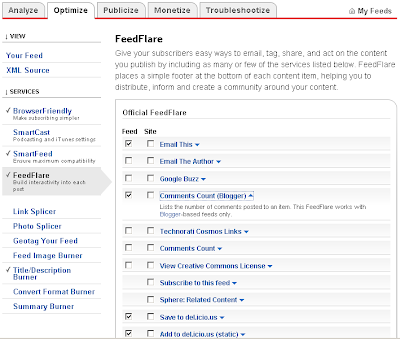

0 comments:
Post a Comment